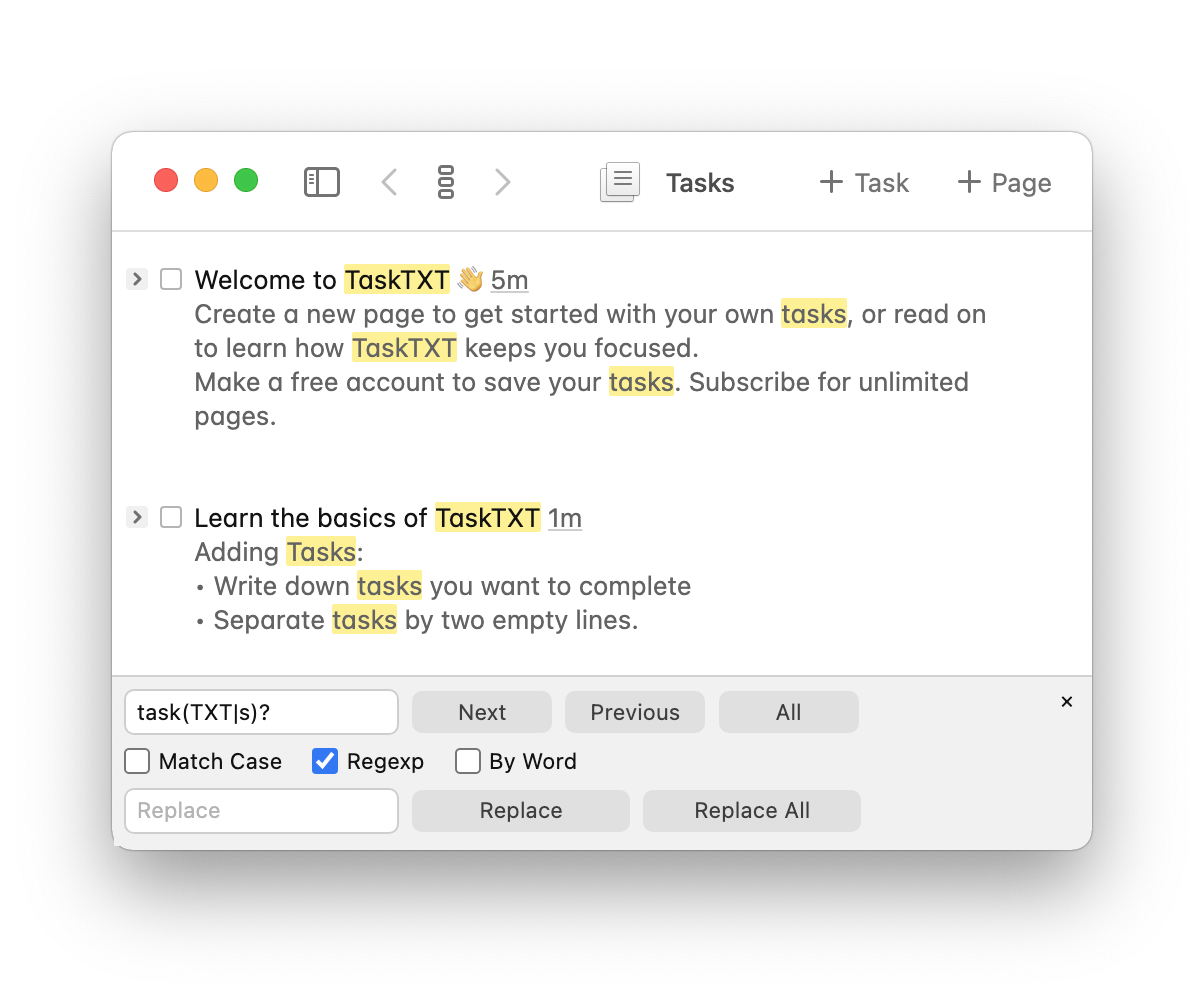TaskTXT: like a code editor for your todo list
TaskTXT is a place for todos, notes and tasks. It's built on a powerful programmer's text editor, and we've just added a few more programmer power tools, including support for Vim keybindings, multiple selection ranges, and powerful search.
There's also a new page listing all of TaskTXT's keyboard shortcuts.
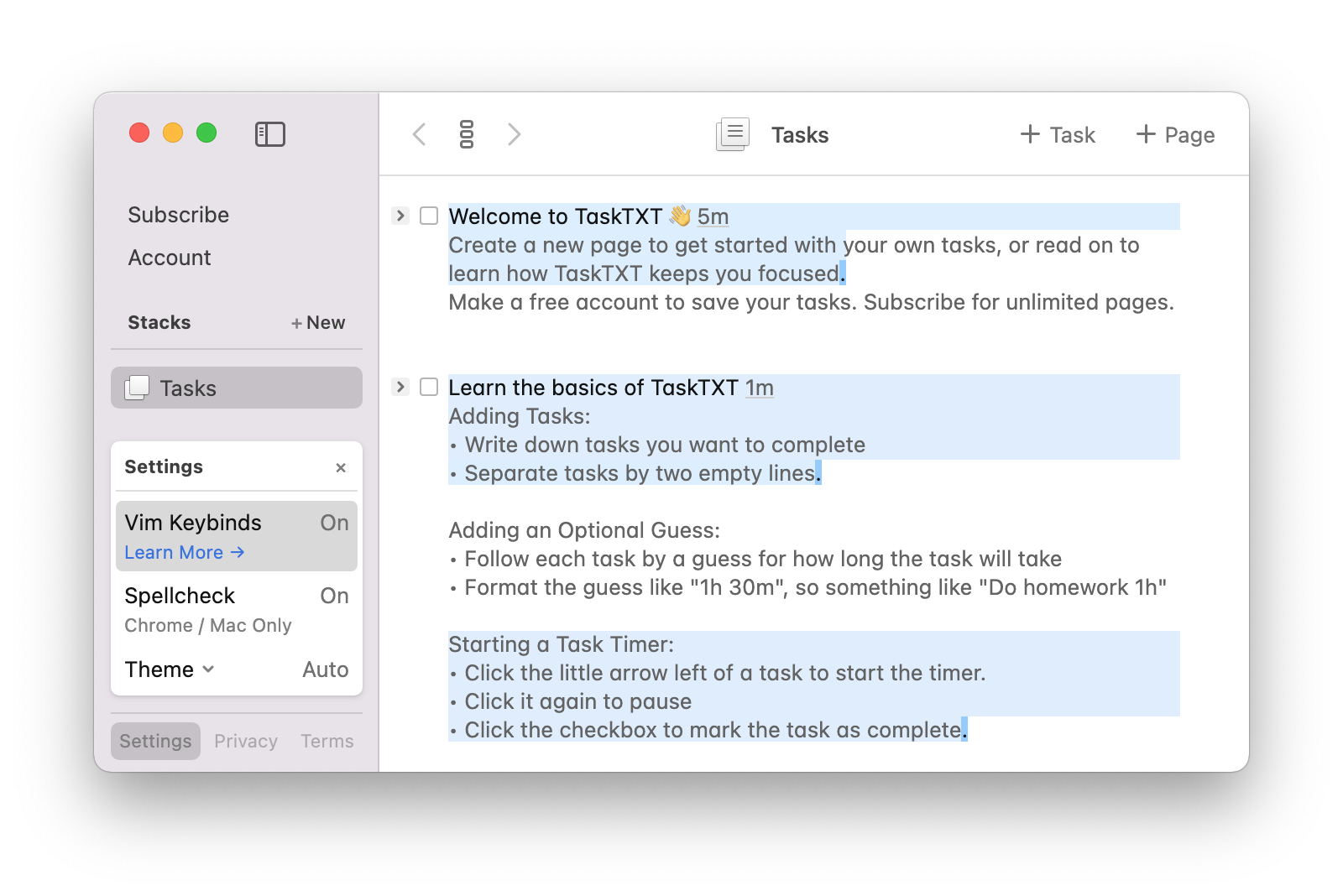
Vim keybinds
People love TaskTXT's Vim-inspired command mode. Now there is an option for actual Vim. It uses the CodeMirror Vim extension maintained by Replit.
You can enable Vim support in TaskTXT's settings (click the settings button in the bottom left of the sidebar). Vim support in TaskTXT replaces the existing command mode. Many of the command mode features aren't as necessary when using Vim, but some are, such as toggling a task. You can access these commands from within Vim using the control key as a modifier.
For example, x checks the line's checkbox in command mode, so use control+x to do it in Vim.
Review all the command mode shortcuts on this page.
Multiple selection ranges
Now you can select multiple ranges of text in TaskTXT by holding command while making a selection (control on Windows). This is something programmers rely on to fly through their edits. Tt's just as useful for managing todos in TaskTXT.
You can use this feature to bring multiple items to a new page. Select multiple tasks then hold option (alt on Windows) and press "+ New Page" button to create a new page pre-loaded with the selected text. That means you can select multiple items on a page, even if they aren't next to each other, and they will all be brought to the new page. It's perfect for when you have a mix of old and new tasks and just want to start a fresh page with the relevant ones.
There's also a shortcut for extending the cursor to multiple lines from its current position using ctrl+option+up and ctrl+option+down. And you can select matches for the currently selected text, explained in the next section.
Powerful search
Also new is a powerful search bar with support for find, replace, regular expression queries, and more. Access it with command+f (control+f on Windows). Press command+d to expand the selected text to the next occurrence of that text as an additional selection range.