Stacks: A better way to organize your todos and notes
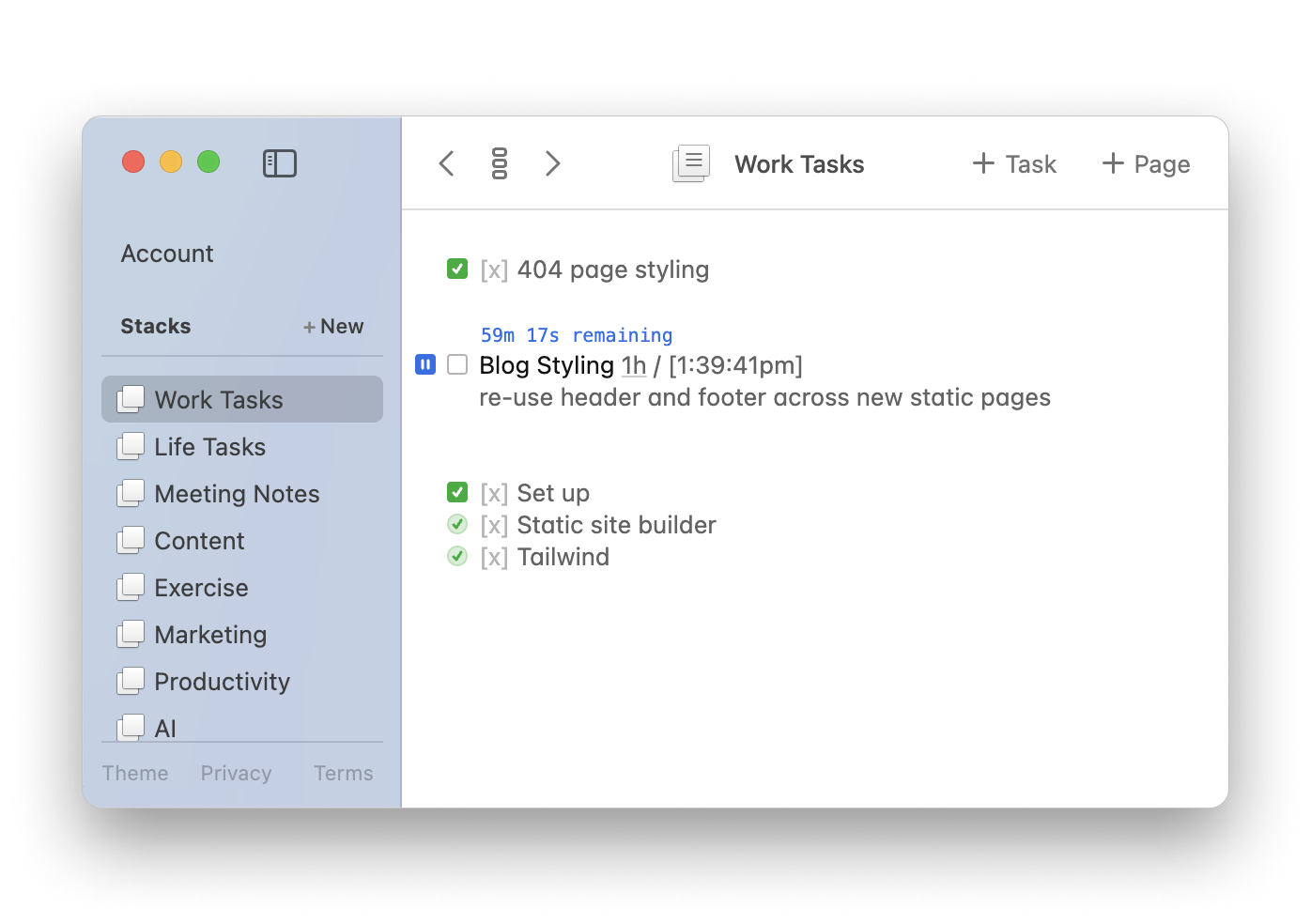
TaskTXT organizes your pages of notes and todos into a single chronological stack. You fill a page with tasks, then when it's full of old and irrelevant content, make a new one. The beauty is never having to think about where pages go or what to name them.
Customers love this, but heavy users will quickly find a need for a little more organization. So, we should add folders, named pages, and tagging right? No! We carefully designed a lightweight system of organizing pages, without adding much overhead.
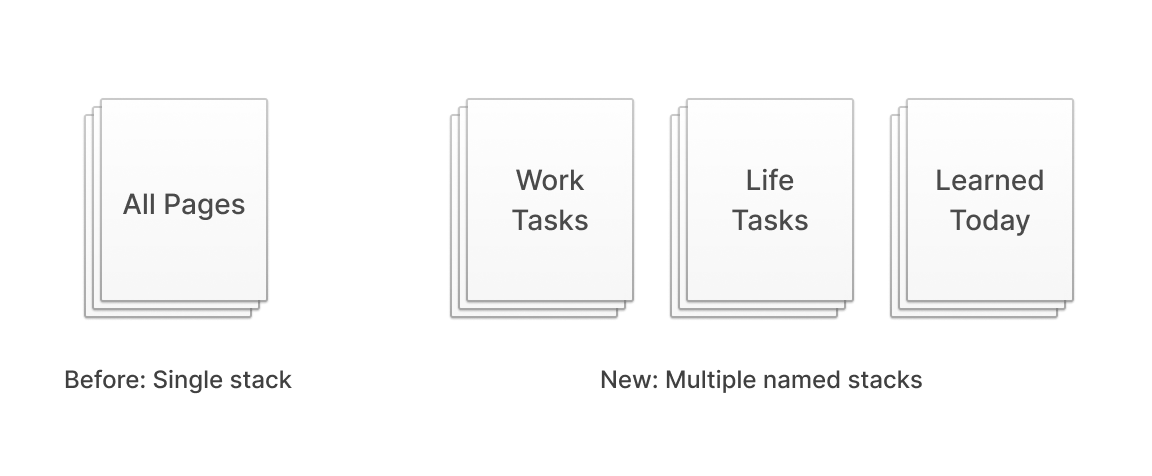
We call it Stacks. Instead of a single stack of pages, you can have as many as you want. Each with a name. We try to avoid things that require a name but stacks are created infrequently enough that it's not a burden and provides a necessary description to create loose categories for your pages. Pages within stacks work the same, you can't name them. This helps minimize the time between thinking of an idea, and writing it down. You can skip the decision paralysis about where to write something down, what to name it etc.
You can even keep an extra "Random" stack around just for those moments where you need to write something down fast without thinking about where it goes.
Stacks let you do more
Using Stacks, TaskTXT can be used for more kinds of things. Before, you might have a page of important work tasks, then think of some grocery shopping items you want to write down. Making a new page would push your work tasks down into the stack, and navigating back through the stack might be a mix of work tasks, grocery lists, reminders, notes and whatever else you wrote down in the past.
Stacks give you a place for that grocery list. Make a "Grocery" stack. Each time you go shopping create a separate page. Now you have categorized groups, and your "Work" stack still has the most relevant tasks on top.
There's lots of things that fit nicely into the stack paradigm where pages are stored chronologically. Here's some ideas:
Work Tasks: This is the classic TaskTXT use case, this is your companion while you are in flow doing work.
Life Tasks: Add a new stack for longer-term tasks unrelated to work like "buy new bedsheets".
Exercise: Make a log of exercise. Each day you do exercise, make a new page and write down what you did.
Writing: Have a place to write things like articles or blog posts. Each post can be its own page.
Bookmarks: I have one called "Website Inspiration" where I put URLs to nice looking websites. TaskTXT parses URLs so you can command+click them to open in a browser.
Random: Keep a low-stress Stack for writing down anything that pops into your head.
Quick access to stacks
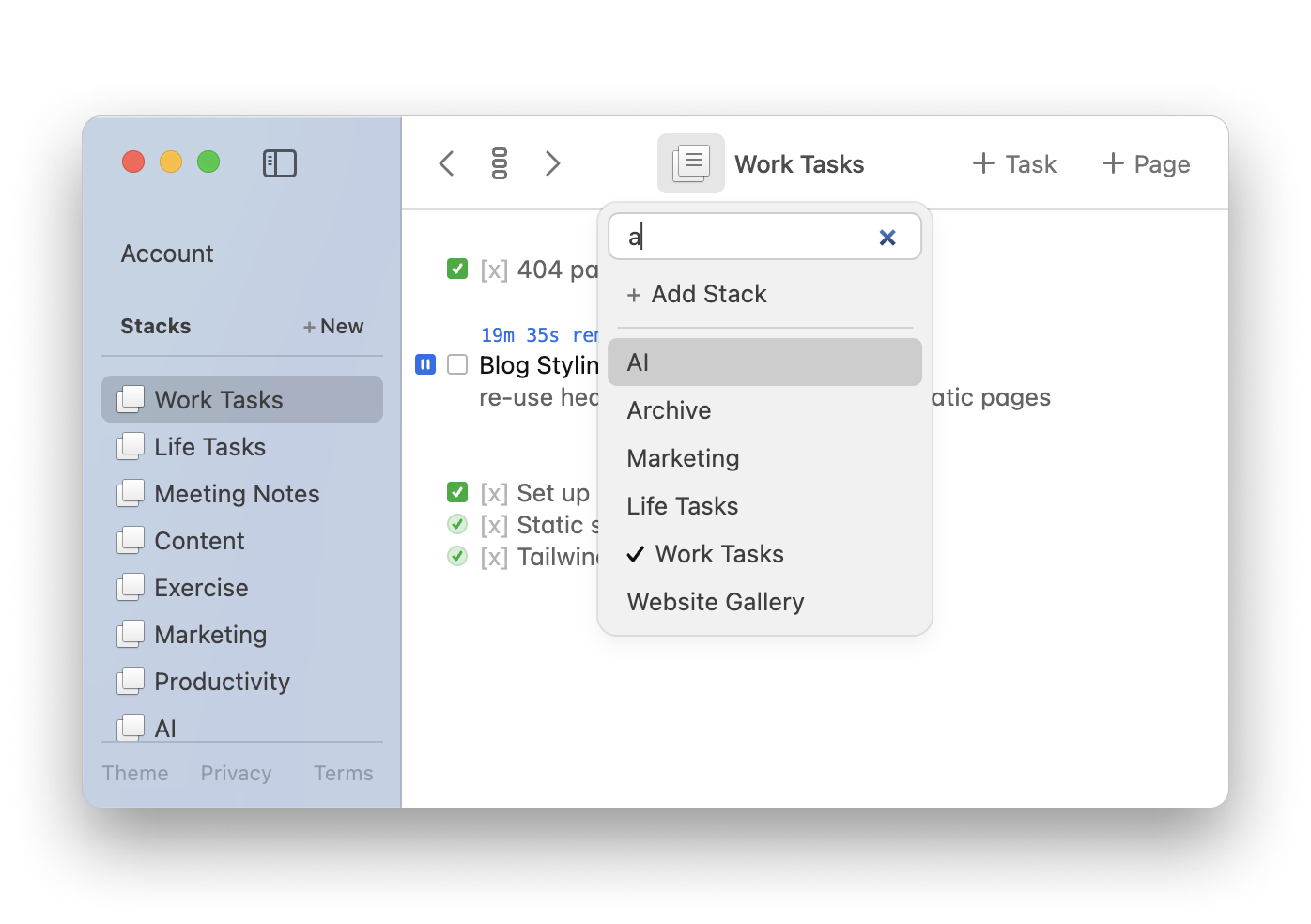
There's a Stack menu in the toolbar with a menu for choosing from your stacks. Activate this menu with the command+k shortcut (control+k on Windows) and you can immediately begin typing the name of the Stack you want to switch to. It uses a delightfully responsive fuzzy-search algorithm so you can find your stack with just a few keypresses.
For me, the Stacks feature has quickly taken TaskTXT from "This is helpful" to "I rely on this every day". I hope you'll find Stacks in TaskTXT equally useful.